How to Find and Keep Shared Folders & Files
Next, you have to Add to My Drive and then all changes to the file or folder will be automatically be updated in My Drive. This can be accomplished in two ways.
The first is to select the file or doc and RIGHT click (on a Mac two fingers on the track pad and click with your thumb or another finger). A window will open, select Add to My Drive.
The first is to select the file or doc and RIGHT click (on a Mac two fingers on the track pad and click with your thumb or another finger). A window will open, select Add to My Drive.
Another way to Add to My Drive is to select the file/folder (it will be highlighted) and then click on the icon Add to My Drive.
| Download these directions here. |
| ||

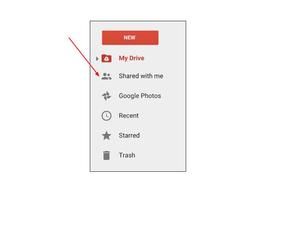
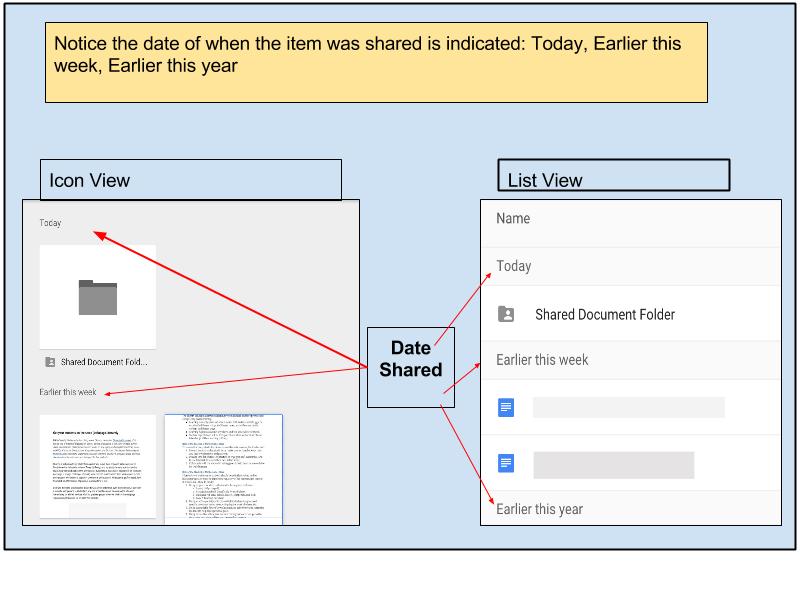
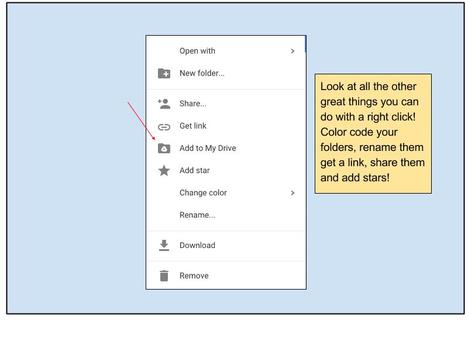
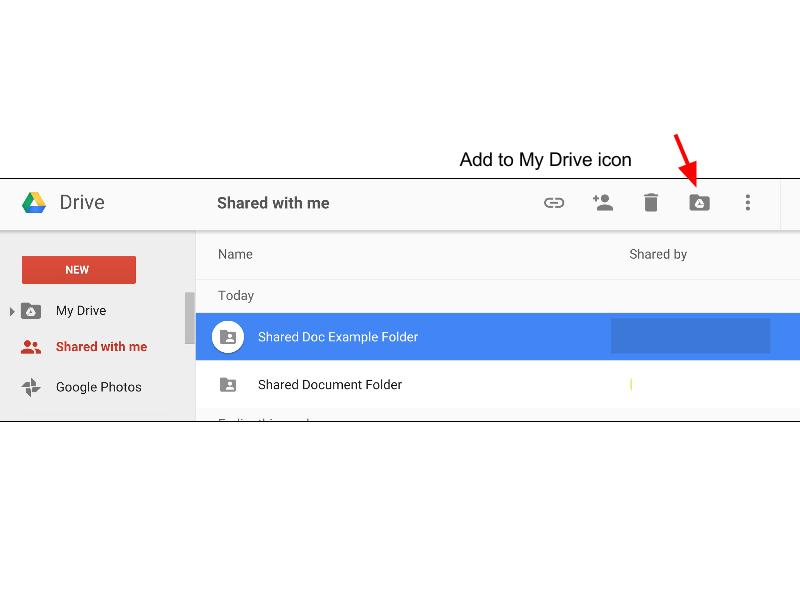


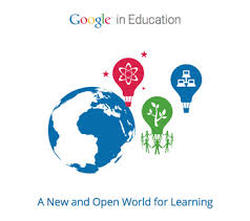






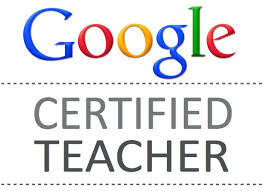
 RSS Feed
RSS Feed
