If you have backed up your laptop using Time Machine and are ready to install on a new laptop. This short video will help you through the process.
|
We all love to revisit places we have been to before and the world wide web is no different. To find our way back to some of our favorite places, we often create bookmarks. The question becomes, do you bring these bookmarks with you when you get a new device or is it like a new year, and you start fresh, with a clean slate? If you want to bring your book marks with you, it is not very difficult. It requires, exporting the bookmarks and then importing them when you get your new device.
Both Safari and Firefox do a nice job explaining the steps how moving your bookmarks. You can even use the directions linked below to export these bookmarks right to Chrome and then save yourself a step and not have to import them when you get your new device. For instructions from Firefox, go to here. For instructions for Safari go this link. If you are a Chrome user, which means you set up a profile in Chrome. Your bookmarks sync from device to device so there is no need to export bookmarks. Directions on how to set up a Chrome profile can be found here. And are copied below.
Note: If you’ve already created a sync passphrase to protect your data, you'll need to provide the passphrase when you sign in. If you forget your passphrase, you’ll need to reset sync. |
Archives
September 2016
AuthorI have been integrating technology in the classroom and across the curriculum for most of my career as a teacher. I hope this site helps you. Contact me with any special requests. Categories |

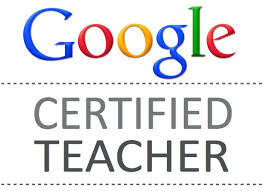
 RSS Feed
RSS Feed
