I am experimenting with my layout today and would love some feedback. I have embedded my blog document for a change, as well as, making it available for download below. If you would like a Google doc copy, you can click the link within the document. Let me know what you think of the new format. I am not sure I like the embedded document.
| smartboaradtraining.docx__3_.pdf |

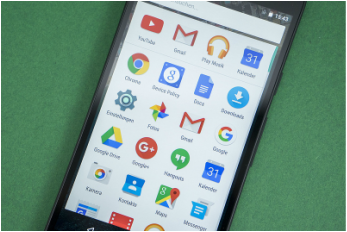
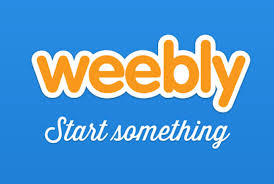
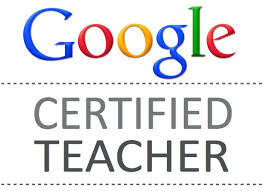
 RSS Feed
RSS Feed
