Both Safari and Firefox do a nice job explaining the steps how moving your bookmarks. You can even use the directions linked below to export these bookmarks right to Chrome and then save yourself a step and not have to import them when you get your new device. For instructions from Firefox, go to here. For instructions for Safari go this link.
If you are a Chrome user, which means you set up a profile in Chrome. Your bookmarks sync from device to device so there is no need to export bookmarks.
Directions on how to set up a Chrome profile can be found here. And are copied below.
- Open Chrome.
- In the top-right corner of the browser window, click the button with your name or email address.
- Click Sign in to Chrome.
- Sign in with your Google Account.
- To customize your sync settings, click Settings. This lets you choose what information to share across other devices where you're signed into Chrome. If you share your computer with others, learn how to manage multiple people in Chrome.
Note: If you’ve already created a sync passphrase to protect your data, you'll need to provide the passphrase when you sign in. If you forget your passphrase, you’ll need to reset sync.

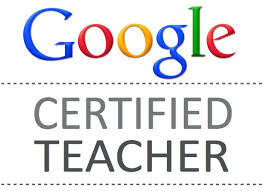
 RSS Feed
RSS Feed
